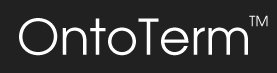The Ontology Editor
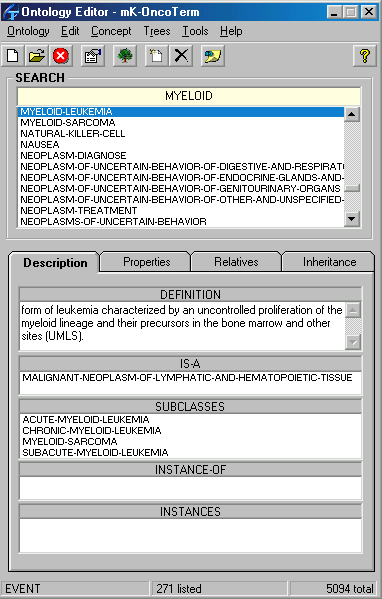
This is a shot of the Ontology Editor at work. Typing text in the SEARCH box will easily find concepts. Selecting a concept from the list will make it the active concept, which you can then edit by assigning properties (attributes and relations to other concep ts). This is actually what really defines a concept in the ontology: its position in the hierarchy and its attributes, rather than the definition, which should be regarded only as an indication for the user to understand what is meant by it.
The editor is kept compact by using property pages (tabs) which together show -and allow to edit- all the information assigned to a concept.
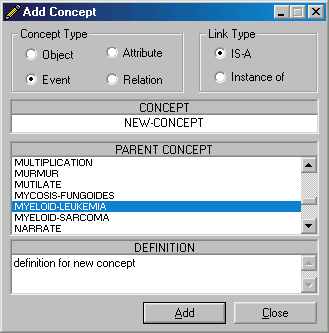
New concepts are added using the "Add Concept" window, which may stay open while you browse and edit the ontology. All windows are updated as you add, delete, or modify concepts.
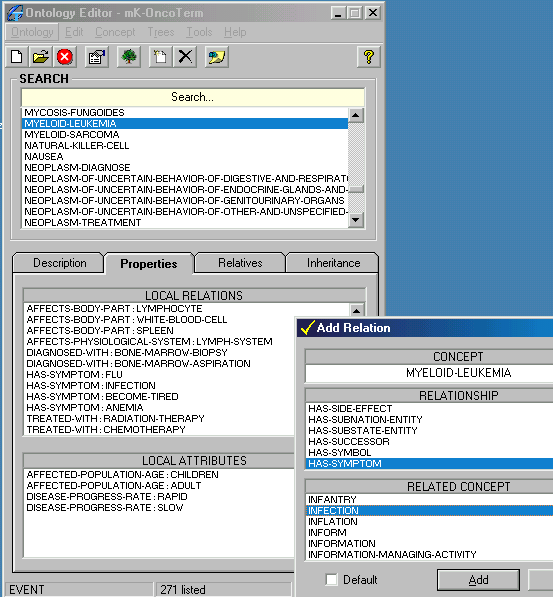
Concepts are defined by the set relations and attributes assigned to it. This will be inhereted by children concepts:
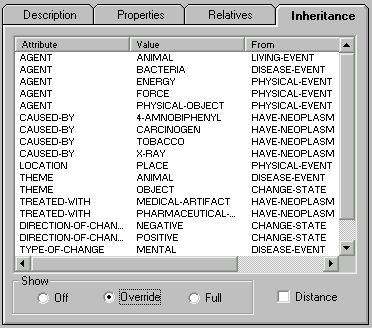
In heritance of properties is shown in the Inheritance tab. This is normally set to "Off" for faster browsing. Clicking on the "Full" or "Override" option buttons will compute and display inherited attributes and relations.
Trees
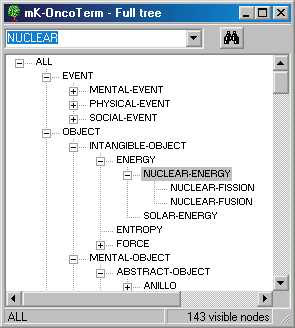
The IS-A relation defines the structure of your hierarchy, which can be displayed as a tree. You can have any number of trees open at any one time. You may choose to view the full ontology tree, as in the shot above or select a concept to be top node if you wish to concentrate on a section of the hierarchy:
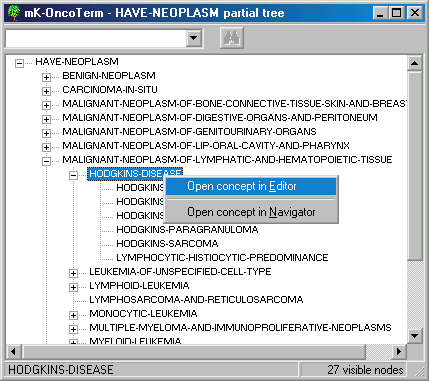
In addition to searching in the Ontology Editor, you may search in the tree windows too. Right-clicking on a concept allows you to open that concept either in the Ontology Editor or in the Ontology Navigator.
All trees are dynamically loaded, which means that you won't have to wait for them to load. When a subsection of a tree changes, just collapse and expand again the node immediately above to reflect the changes.
The Ontology Navigator
The Ontology Navigator allows you to view the information you have entered in a readable format, as well as navigate using either the hierarchy tree or the hyperlinks on the pages:

Web pages are generated on the fly as you click on the tree nodes on the left. If the page exists already, it will just retrieve it from disk. The refresh button can be used to generate again that page so that it reflects changes. The arrows on the toolbar allow you to navigate as you would in any web browser.
Using the "Publish" menu you can choose to generate all pages for the current Working Ontology. However, you may choose to generate only a set of concepts, using the Report Generator.
The HTML Report Generator
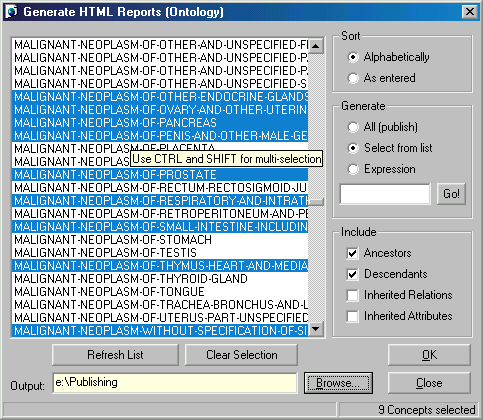
This tool allows you to select which concepts you want to generate web pages for. Selection can be made by clicking on the concept names or by entering a regular (wildcarded) expression. You may also choose where you wanted published, which might as well be a web folder, and also what you want the reports to include.
See some sample reports generated by OntoTerm here.
The TermBase Editor
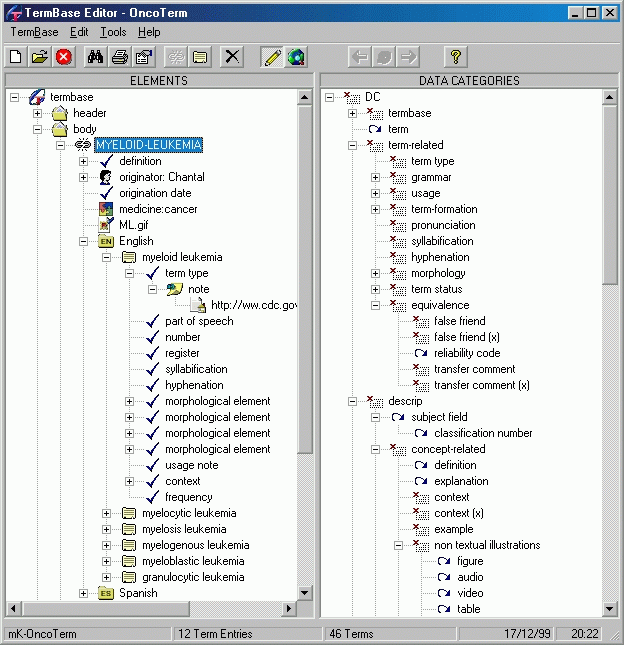
The TermBase Editor is a highly polymorphic tool that allows you to create, edit, and browse termbases in an extremel y efficient way. Using a standard set of data categories you can assign bits of information to concepts, terms and any other element. It is you who decides how much detail you want to express. Clicking on any element on the termbase tree (left pane) will show you the data categories available for that element (with a blue icon) and which are banned (red cross). All editing is performed in the same window, which changes its form depending on whether you are browsing or editing.
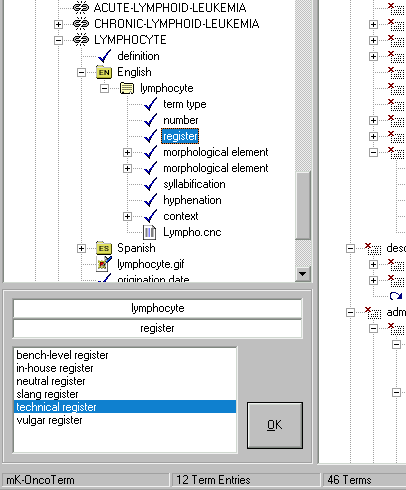
Shared elements, such as images or multimedia elements, bibliographic references, URLs, etc. are kept separately in what is called the back matter. After adding a new element to this colection you can include references to it to describe concepts, terms, and any other elements that allows them.
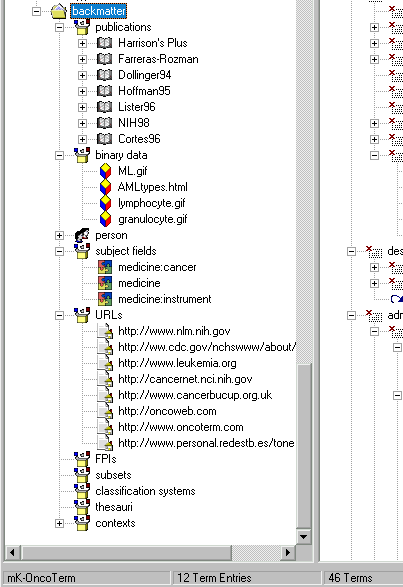
Cross-references are ext remely easy to add: you simply click on the element and select "cross-reference", then you click again on the cross-referenced element and -if necessary- give it a label. Right-clicking on a cross-reference brings up a menu that'll take you to the cross-referenced element.
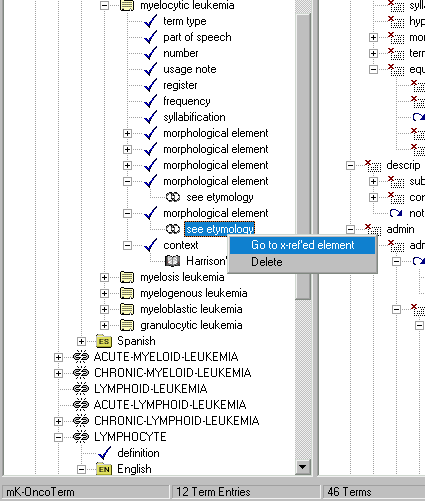
The type of flexibility that this tool provides is unparalleled. If you have had enough of flat, rigid database str uctures, OntoTerm will give you the expressive power you need.
At any time you may wish to view the information you have entered in a readable format. Clicking on the "Browse Mode" button on the toolbar will turn the left pane into a full fledged web-browser that you can also use to navigate your termbase or simply to view any multimedia element included in the back matter. Follow these links to view some of the pages generated by OntoTerm: