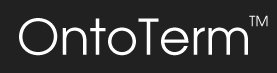OntoTerm Getting Started Guide v. 0.9.85
Tip: don't forget to have a look a the Screenshots page for an overview, before reading this.
Requirements
- I have tested OntoTerm on a Pentium 120 Mhz with 16 Mb of RAM. Apart from being slow (like any other Windows app would be), it worked as expected.
- OntoTerm requires a 800x600 resolution display, a s the Ontology Editor is not sizable.
- It won't work either if you do not have MS Internet Explorer 4 or above installed on your computer.
Files and folders
You can install OntoTerm in any folder of your choice during the installation process. OntoTerm documents (i.e., databases) are of two types: ontology (".ont" extension, blue icon) and termbase (".otb" extensio n, red icon). The installation process is very simple at present and does not take care of file association. You should do this manually:
- In Windows Explorer double-click on an existing ".ont" or ".otb" file.
- In the "Open with" dialog select "Other..."
- Select the folder where you have installed OntoTerm (typically "C:\Program Files\OntoTerm\") and choose "OntoTerm.exe".
In Windows Explorer select "View - Options" and click on the "File Types" tab on the next dialog. Choose "ONT Files" (or "OTB Files") from the list of file types and click on "Edit..." - Replace "ONT File" with "OntoTerm Ontology" ("OTB Files" with "OntoTerm Termbase").
- Click on " ;change icon.." and on the next dialog click on "Examine". Go to the OntoTerm installation folder and select the file "OTdoc.ico" (or "TBdoc.ico" for ".otb" files).
- From now on double-clicking on any Ontology or TermBase file will start up OntoTerm.
By default, OntoTerm will try to open Ontologies in 'InstDir\Ontologies' and TermBases in 'InstDir\TermBases'. At p resent these folders are not created during installation, you'll have to do it manually.
An OntoTerm data base actually consists of two separate files. These two files cannot reside in the same folder. So if you decide not to use the defualt folders, just make sure ontologies and termbases live in separate folders.
Important: once a termbase is created, its Working Ontology is the one open in the Ontology Editor (see below) at that time. Do not move the termb ase file after that. I will eventually give the user the possibility to link and release associated termbases.
The Ontology Editor
OntoTerm is entirely concept-based, or rather, ontology-based. This means that in order to create a termbase you must first create its "Working Ontology". The Ontology Editor allows you to create a new ontology from scratch. When a new ontology is created you may choose to include a s et of top nodes in your new ontology. You may also choose to include the full set of relationships from the Mk ontology. This is so because in an ontology concepts are defined by their position in the overall hierarchy and their relationships with each other.
If you choose to create an empty ontology, there are at least three concepts that will be automatically added and are necessary for OntoTerm to work:
-ALL
-EVENT
-OBJECT
-PROPERTY
- ATTRIBUTE
- RELATION
These concepts cannot be deleted or modified, although you are free to add any relationships or attributes to any of them except the special node ALL.
It is up to you how generic or specific your ontology is going to be, but bear in mind that multiple termbases can use the same Working Ontology. If you are careful about defining concepts, you will be able to reuse your conceptual structures.
The Search List displays the subset of concepts currently specified in Tools-Options (Interface tab).
Adding Concepts
You may add new concepts by clicking on the New Concept button on the toolbar of the editor or by selecting Concept-Add from the menu. You can have the "Add Concept" dialog box open and keep adding concepts fro m there. The listbox showing the available parent concepts changes according to which type of "Concept Type" you have selected (Object, Event, Attribute or Relation). Most concepts will use the IS-A link. The Instance-Of link is usually used for proper names.
Adding a concept necessarily implies making it a child of some existing concept. Concepts may be children of more than one parent. Bear in mind that concepts inherit properties from their parent concepts, when a concept has more than one parent, the number of ancestors may be too high, and so the number of inherited properties. The Ontology editor allows you to specify the maximum number of parents in Tools-Options (2 by default). Do not use a higher number unless you really need this: if a concept has too many parents, this may be an indication that it is too generic. Generic concepts should be at the top levels of the ontology, and therefore cannot have too many parents. Rather than making a concept child of more than 2 concepts, try to create two or more separate concepts.
Deleting concepts
Select the concept in the Search List, then click on the "Delete Concept" button on the toolbar, select Concept-Delete from the menu or right-click on the concept in the Search List and choose "Delete".
Editing existing concepts
- Modifying the name: right-click on the concept in the Search List and select "Edit name". You can also double-click on any concept or type Ctrl-E.
- Changing its position in the hierarchy: concepts are not allowed to be orphans at any time. In order to change a concept's parent, first add a second parent (right-click on the IS-A listbox and select "Add IS-A link" from the popup menu), then delete the first (again, right click on the IS-A listbox and select "Delete IS-A link" ;).
Adding Relations and Attributes
Relations and attributes are added and deleted in the "Properties" tab. Right click on one of the two listboxes and slect the action.
The "Add Relationship" dialog box lists the currently available list of concepts. If the relationship you want is not available, you should add it as a normal concept using the "Add Concept" dialog box. The list of available relati ons is refreshed automatically every time you add or delete one.
Unlike relations, values for attributes are not concepts in the ontology, so you're free to specify whatever value seems appropriate (e.g. NO-OF-WHEELS:3).
Relatives
The "Relatives" tab shows the ancestors and descendants of the selected concept. These are normally disabled, as they slow down browsing the Search List, enable them whenever you want to view t his information.
Inheritance
The Inheritance tab lets you see what properties are inherited by the selected concept. This is usually turned off. Check the "Override" or "Full" options to display inheritance. Checking the "Distance" box will show also how far the concept from which that property is inherited is.
All your concepts must be made children of one these three concepts. When creating conce pts, you should bear in mind the following:
- Concept names are just mnemonics to help you remember what the concept makes reference to in the real world. Whatever language you use to name your concepts, however, you should be consistent and try to follow some rules. For example, imagine you are modeling a domain about the university.
Nothing on the TermBase Editor yet. You'll have to figure that out for yourself...
Notes
I have Included error codes to make it easier for me to trap foreseeable errors. If you get a message like "Fatal error. Error Code TB005", please write it down and tell me.
On an 800x600 display (yuk!) you should make sure that the Windows task bar is set to hide automatically, otherwise you'll miss the status bars.
For some unfathomable reason my laptop (Windows 95 OSR2, Spanish version) shows the te xt in textboxes left-justified when they should be centered. Please tell me if that happens in your computer too.
The subset feature is not implemented yet. It's next on my list, though.